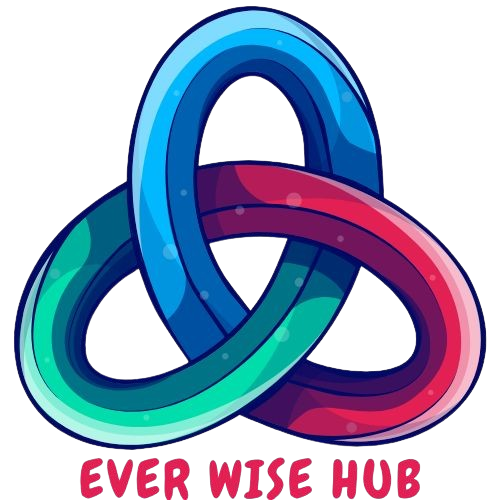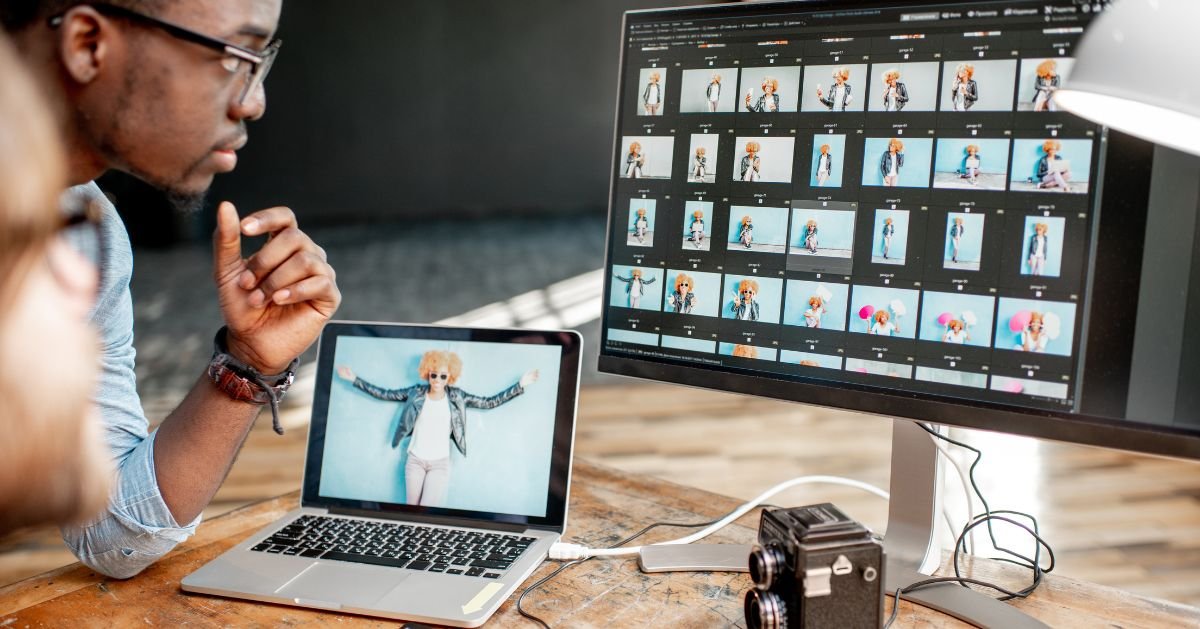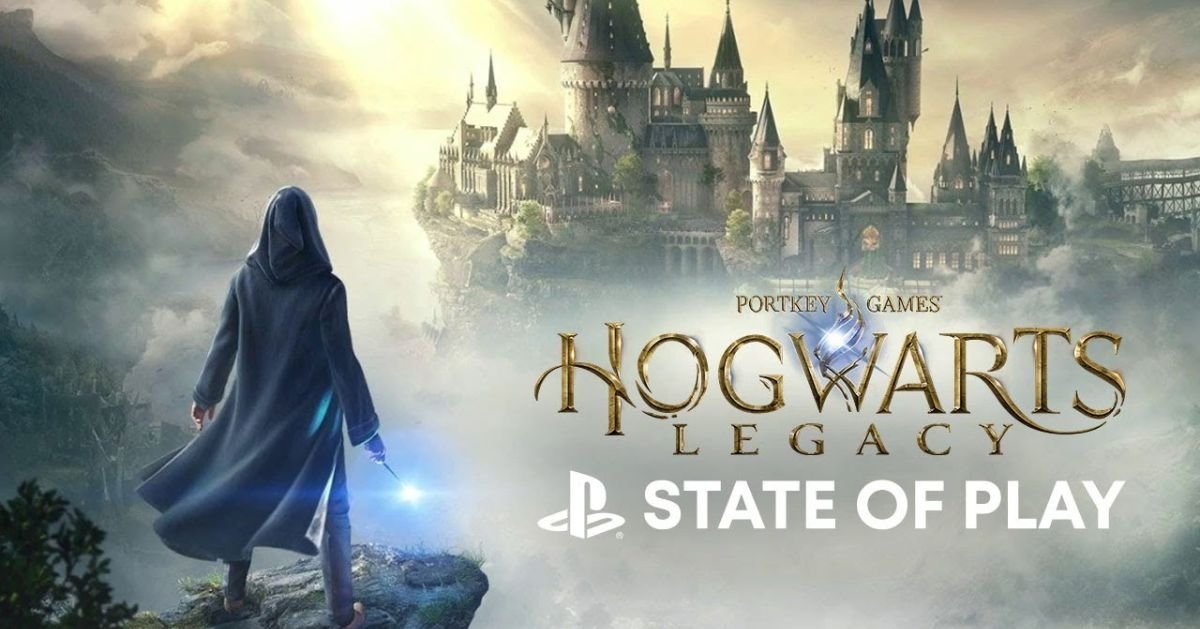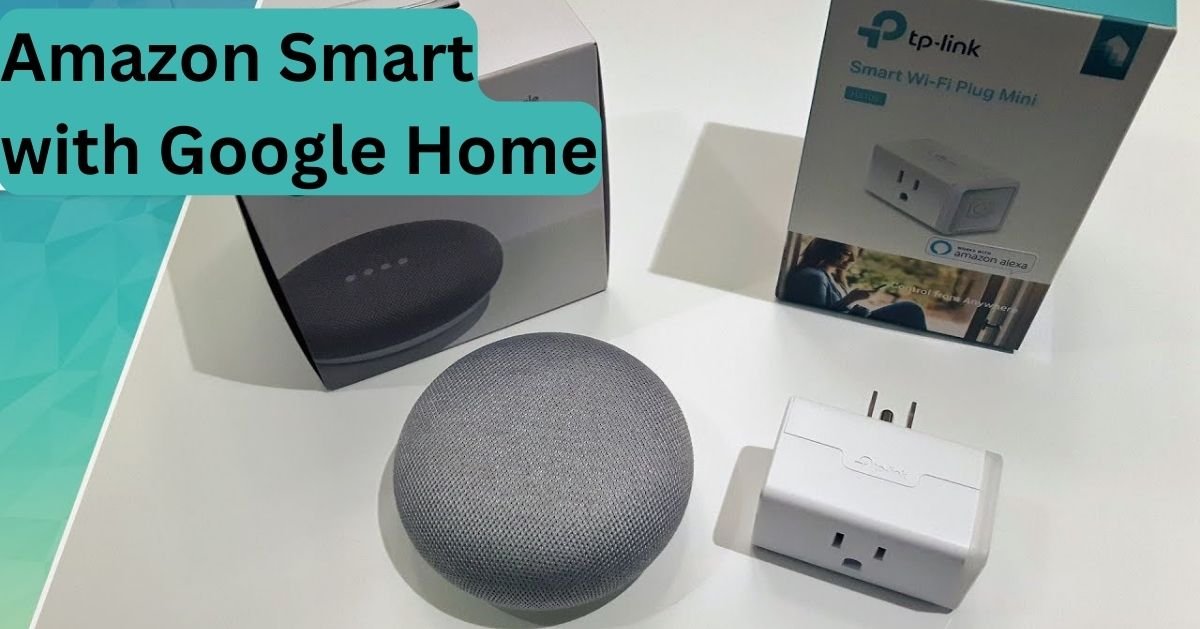Using your all-in-one computer as a monitor is appealing because of its versatility. Just imagine easily connecting your laptop, gaming console, or streaming device to your all-in-one computer. This allows you to make the most of its amazing display, enjoy immersive visuals, harness the power of your external devices, and enhance your productivity or gaming experience.
You’ve come to the correct place if you’re intrigued by this intriguing combo. Imagine a beautiful display with vibrant colors and a large screen, sitting nicely on your desk. It’s not just a regular computer; it possesses powerful processing abilities and ample storage. Additionally, it can also function as a stunning monitor for other devices. But how does it actually work?
If the idea of having a single workspace with endless possibilities excites you, it’s time to take action. In this article, we will explore the technical details, smart solutions, and awesome tips and tricks that will help you unlock the true potential of your all-in-one computer as a monitor.
Contents
What Is an All-In-One Computer?
An All-In-One computer is a remarkable device that combines all the essential elements of a computer system into one sleek and elegant unit. It simplifies your workspace by integrating the display, CPU, and other components into a single, all-encompassing unit. If you’re working on a project or watching multimedia content, the high-quality display panel will immerse you in breathtaking graphics and brilliant colors.
With a powerful processor and ample memory, an All-In-One computer can handle complex tasks and multitasking with ease, ensuring a smooth computing experience. Built-in peripherals like a high-definition webcam and powerful speakers further enhance convenience, eliminating the need for external devices. Your office is made more aesthetically pleasing by the uncluttered, elegant design that provides a touch of class.
An All-In-One computer offers a perfect blend of functionality and style, catering to both creative professionals and casual users. Simplify your computing experience and embrace the future with an All-In-One computer that revolutionizes the way you work and play.
You can visit our new blogs on Technology.

Can We Use All-In-One Computer as a Monitor?
All-in-one computers are not just sleek computing powerhouses; they also have the potential to serve as fully functional monitors. With their integrated design that combines the monitor, CPU, and other essential components, all-in-one computers offer a space-saving solution for your workspace. By utilizing the video-in port or specialized software, these versatile devices can transform into secondary displays, expanding your digital workspace and promoting efficient multitasking.
Collaboration and connectivity are made effortless with all-in-one monitors. By enabling screen mirroring and extended display options, these devices facilitate the seamless sharing of information and content, making them ideal for meetings, presentations, and teamwork. Moreover, all-in-one monitors can contribute to better ergonomics and comfort. With adjustable stands and mounting options, you can position the display at an optimal height and angle, reducing strain on your neck and eyes and creating a more comfortable work environment.
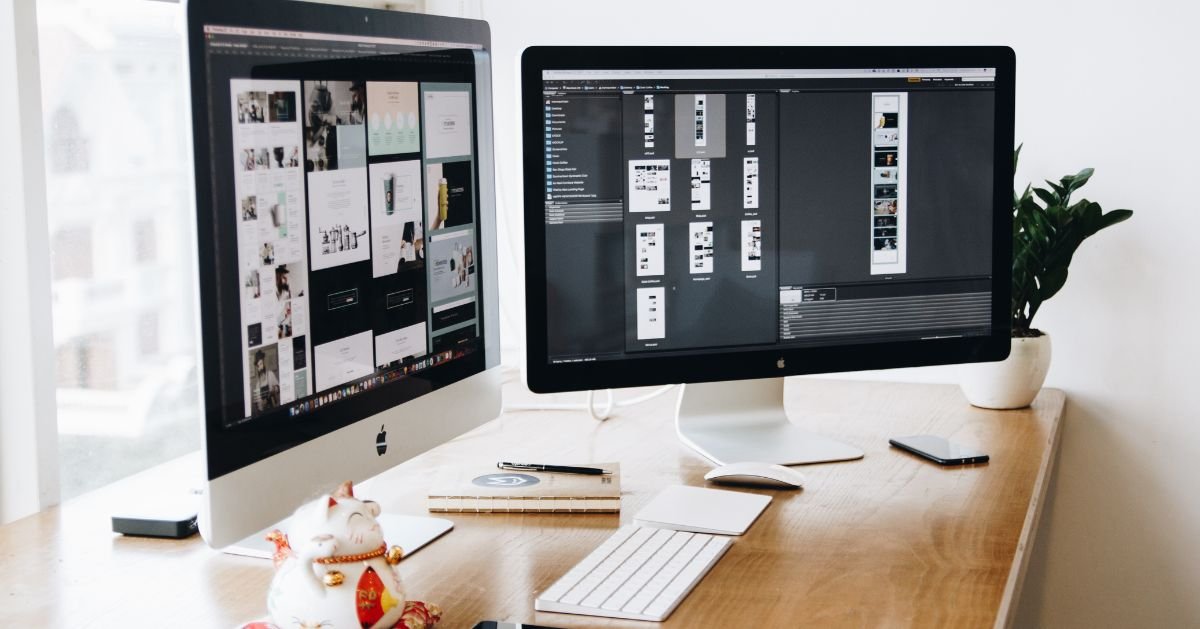
Compatibility Between All-In-One Computers and External Devices
When it comes to ensuring seamless compatibility between all-in-one computers and external devices, the name of the game is compatibility. Let’s examine the compatibility with external devices.
Hardware Compatibility
One crucial factor to consider is the hardware compatibility between all-in-one computers and external devices. Ultimately, it comes down to the seamless integration of hardware and software elements.
Connectivity Options
The connectivity options available on the all-in-one computer are essential. Think of USB, HDMI, Thunderbolt, and other ports that enable communication between the all-in-one computer and external devices.
Checking Technical Specifications
Each device has its own technical specifications and connectivity standards. Ensuring that the all-in-one computer meets or exceeds these requirements is crucial for a harmonious connection. For example, checking whether the USB ports can provide enough power or if the graphics card supports the desired display resolution is key to seamless integration with external displays.
Software Compatibility
Software compatibility also plays a significant role. Operating systems, drivers, and software applications all have a part to play in ensuring effective communication between the all-in-one computer and external devices.
The Importance of Operating Systems and Drivers
The operating system of the all-in-one computer needs to recognize and work with the drivers necessary for the external devices to function properly. Constant updating maintains compatibility with the newest hardware and software developments. Harmony must be maintained with frequent upgrades and repairs.
Some external devices come with their own special software applications. While these can enhance functionality and user experience, they might require compatibility with the all-in-one computer’s operating system and ecosystem.
Can You Use Any Computer as a Monitor?
The idea of using any computer as a monitor may seem intriguing, but it has practical limitations. Traditional monitors are designed to receive visual signals from a host computer, and most computers lack the necessary video input ports and software to function as standalone monitors.
However, there are alternative solutions available. Software applications like Display Link allow users to connect multiple monitors to a single computer, utilizing existing USB ports to extend the desktop to additional screens. This software-based approach bypasses the need for specialized video input ports.
Hardware adapters, such as video capture cards, offer another option by intercepting video signals from a source device and converting them for display on a computer screen.
How to Connect All in One PC With TV?
To connect your all-in-one PC to your TV, follow these simple steps for seamless integration.
Start by checking the compatibility of the ports and connectors on both devices. Look for terms such as HDMI, DisplayPort, VGA, DVI, or Thunderbolt to ensure a successful connection.
Next, choose a high-quality cable or adapter that supports the desired resolutions and audio capabilities. Also, consider the length of the cable. Connect one end of the cable or adapter to the proper port on your all-in-one PC and the other end to the equivalent connection on your TV after you have them both. Handle the connectors with care to avoid any accidental damage.
After establishing the physical connection, configure the display settings on your all-in-one PC. Access the display settings menu and choose to extend or duplicate the screen onto the TV. Don’t forget to fine-tune the audio settings as well. Select the appropriate output device and adjust the volume levels and audio preferences according to your liking.
By following these steps, you will successfully connect your all-in-one PC to your TV, creating a unified digital experience that combines entertainment and productivity.
Conclusion
Using an all-in-one computer as a monitor offers a versatile and space-saving solution for your workspace. With their integrated design and powerful capabilities, all-in-one computers provide not only a sleek and elegant aesthetic but also the ability to function as secondary displays. This expands your digital workspace, promotes efficient multitasking, and facilitates collaboration and connectivity through screen mirroring and extended display options.
While traditional computers may have limitations in functioning as standalone monitors, alternative solutions like software applications and hardware adapters offer options for connecting multiple monitors or intercepting video signals. By following the necessary steps and configurations, you can successfully connect your all-in-one PC to a TV, creating a unified digital experience that combines entertainment and productivity.